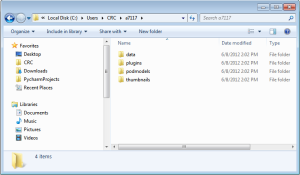The first time you start NDIToolbox, it will create a local folder under your $HOME folder (e.g. c:\users\chris in Windows 7/8 or /home/chris under Linux) to store data files, plugins, POD models, and other user-generated files. As of this writing the local folder is by default called nditoolbox (or a7117 in earlier builds, named after the internal TRI/Austin project number), but you can choose any location you like. So after the first run of NDIToolbox you’ll have a local data folder that looks like this:
A configuration file will also be stored under your $HOME folder as nditoolbox.cfg. The configuration file stores basic information about how you’re using NDIToolbox, such as how to plot 2D data and where to find your user files. You may also encounter a file nditoolbox.log in the same folder as nditoolbox.cfg, which is a log file used to record errors that occur while using NDIToolbox. The log file is viewable from within NDIToolbox by selecting Display Application Log… from the Help menu. If you run into difficulties with NDIToolbox, you can copy-paste the contents of this log (or add as an attachment of course) to any correspondence with TRI.