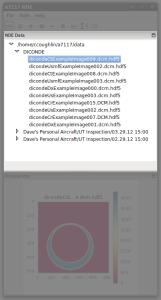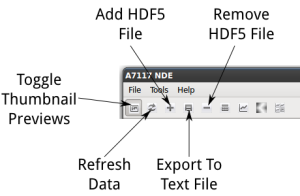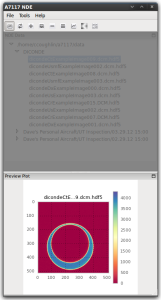NDIToolbox is designed around the idea of managing data. You have multiple data files organized in a particular way, and you’d like to use NDIToolbox to plot, preview, and manipulate the data. How you organize your data is up to you but one suggestion would be to organize by structure and inspection. For example, you can create a subfolder Pennybacker Bridge under your data folder to house all the inspections of the Pennybacker Bridge; under this subfolder place additional subfolders Bridge Deck and Steel Cables to house inspections of the bridge’s substructures, subfolders under these for particular inspections of the substructure, and so on.
c:\users\chris\nditoolbox\data\Pennybacker Bridgec:\users\chris\nditoolbox\data\Pennybacker Bridge\Bridge Deckc:\users\chris\nditoolbox\data\Pennybacker Bridge\Bridge Deck\GPR April 21 2012c:\users\chris\nditoolbox\data\Pennybacker Bridge\Steel Cablesc:\users\chris\nditoolbox\data\Pennybacker Bridge\Steel Cables\UT Nov 3 2010
If you don’t want or need this level of organization, you can of course just use c:\users\chris\nditoolbox\data as-is, it’s up to you.
When the user interface is shown you’ll see two panels. The NDE Data panel at the top lists all the files currently in the local data folder.
To refresh the list of data files, press the Refresh Data button in the toolbar; you can also add and remove data from this folder by pressing the + and – buttons in the toolbar respectively. Adding a data file prompts you to browse to an existing data file, which will be converted to HDF5 if necessary and copied to the local data folder. Removing a data file removes the file from the local data folder; the original data file isn’t affected.
The Plot panel at the bottom displays thumbnail images of your data as an easy way to browse large sets of data. When you select a data file in the NDE Data panel, NDIToolbox will show the thumbnail plot of this file. The first time you select a file there will be a slight delay in displaying the thumbnail as NDIToolbox is generating it in the background, but after this initial generation it will continue to use this same thumbnail until you Refresh Data or the file’s path changes. If you’d rather not use thumbnails, disable them by toggling the Enable/Disable Thumbnails button.