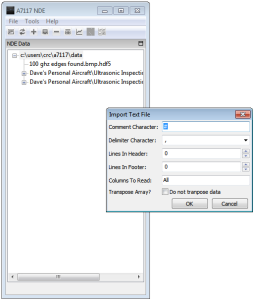Importing Data
NDIToolbox uses the Hierarchical Data Format to store data. To import data in other formats (DICOM, DICONDE, delimited text, bitmap images, etc.), select the appropriate menu item from the Import submenu under the File menu, click the Import Data button in the toolbar, or use the keyboard shortcuts CTRL-A or CTRL-+. The file will be read and converted to HDF5 before it is copied to the local data folder. Depending on the type of file being imported, you may be asked to provide additional details – for example, importing an ASCII delimited-text file such as a CSV will bring up a dialog that asks you what character is used as the delimiter, whether lines at the top or bottom should be skipped, whether you’d like to import all or a select number of columns, and so on. If the file contains more than one dataset (for example, an amplitude and a full waveform dataset), NDIToolbox will import each as separate HDF5 files.
The current version of NDIToolbox can import data from the following file types.
- ASCII delimited text (e.g. CSV)
- Winspect 6/7
- UTWin Cscans
- DICOM and DICONDE (experimental feature)
- Several image formats including:
- BMP
- GIF
- JPEG
- PCX
- PNG
- PPM
- PSD
- TIFF
A full list of supported image file formats is available in the Python Imaging Library Handbook.
Exporting Data
You can also export HDF5 files in the local data folder to a text (CSV) file by selecting the file in the NDE Data panel and selecting the Export Data button (looks like a disk) in the toolbar.